By Justin SabrinaUpdated on April 22, 2025
Summary
Failed to put Spotify downloads on your USB drive? Check the full guide on how to convert Spotify music to MP3, thus you can transfer all your favorite Spotify songs, playlists, albums and podcasts to a USB drive for backup and playback!
Situation 1: "I switched from Apple Music to Spotify. Can I download Spotify music to USB free for playing in the car? Is any tool that can help me save my Spotify tracks to a USB? Thanks"
Situation 2: "How to download music from Spotify to USB for free? Can I save Spotify songs to USB drive for playing in the car while driving. Any suggestion?"
Spotify is the most famous digital music service that gives users access to over 70 million tracks from all over the world, incuding songs, podcast titles, radio, etc. If you upgrade to Spotify Premium plan, you are allowed to download Spotify music to listen to offline. Many people want to save Spotify music to USB drive for flexible playback and bakup, like playing Spotify music on a car, etc. That sounds great! However, the Spotify downloads are exclusive to playing in the official Spotify app and instantly unavailable when the subscription ends.
So, is it possible to transfer music from Spotify to USB? The answer is positive! Some third-party Spotify to USB converters come in handy! In this article, we'll guide you how to download and transfer Spotify songs to USB drive, even without the Premium! Read on to get started!
CONTENTS
Can You Download Music from Spotify to USB Drive?
Some Spotify users wonder if they can download Spotify music to a USB drive. Unfortunately, the answer is NO. Spotify allows Premium users to download music for offline listening, but the Download function is only available on Spotify mobile app or Spotify desktop player. Currently, Spotify does not allow direct downloading of music to a USB drive.
Where Are Spotify Music Downloads Stored?
It should be noted that the downloaded Spotify music is encrypted, meaning you can't directly access or play the music files outside of the Spotify app. Here's how to find them:
On Windows PC:
Open File Explorer, go to this path:
C:\Users\[YourUsername]\AppData\Local\Spotify\Storage
(Replace [YourUsername] with your Windows account name.)
On Mac:
Open Finder. Press Command + Shift + G to open the "Go to Folder" window.
Then enter the following path:
~/Library/Application Support/Spotify/Storage
On iOS:
Specially, iOS doesn't provide users with access to the file system. You can open Spotify app, go to "Your Library", check and manage your downloads under "Downloads" section.
On Android:
Open the File Manager app on your Android device.
Navigate to the following directory:
Android/data/com.spotify.music/files/spotifycache
Perhaps you may find the Spotify downloads are unplayable after you put Spotify music to USB.
Why do I Fail to Copy Spotify Songs to USB Drive?
Some people may be confused why they can't directly download music from Spotify to an USB flash drive, or copy music from Spotify to USB drive, SD card. In fact, Spotify uses the special OGG Vorbis format to encode all of its songs. All Spotify music tracks are encrypted and stored in specific folder to prevent unauthorized sharing. We can't take DRM-ed Spotify OGG songs out from Spotify app. This means you are unable to transfer Spotify downloads to USB flash drive.
Don't worry, there is still a way out. To transfer Spotify songs to a USB flash drive, you need to hack the Spotify DRM lock and convert Spotify songs to MP3 format. USB flash drives can read and play common MP3 audio files. So, why not use a Spotify to USB converter? Keep reading! Scroll down and get the effective method.
Tips
Looking for a way to convert Audible Audiobooks for your MP3 player? UkeySoft Audible Converter is highly recommended. It is able to convert all Audible AA/AAX files to MP3, M4B, FLAC, M4A, AAC, OGG, WAV and more popular formats with lossless audio quality at up to 700X super faster speed. It also enables you to edit IDs tags and split audiobooks to small parts by chapter and time. With its help, you are able to play Audible books on any device, save Audible Audiobooks to USB drive, SD card, burn Audible books to CD, etc.
Full Guide to Download and Transfer Spotify Music to USB Drive
Transferring Spotify songs to a USB flash drive might be a wise solution, as you can offline play Spotify in the car, gaming consoles or smart speakers, and keep Spotify songs forever without subscription! To convert Spotify music to MP3 and make Spotify available on USB drive and other devices, the best tool you can try should be the UkeySoft Spotify Music Converter.
Tool Required: UkeySoft Spotify Music Converter
UkeySoft Spotify Music Converter is a powerful Spotify converter & downloader, available for both Spotify Free and Premium users. It can help users crack Spotify encryption and download Spotify music to computer for free at up to 16X speed. By adding the official Spotify web player onto the converter, you can directly sign in with your Spotify Free/ Premium account, and access the full Spotify library to download all music content online!
Moreover, it also easily converts Spotify music to MP3, AAC, FLAC and WAV at 320kbps bitrate to ensure a high-quality output. The converted Spotify songs will be well saved with full ID3 tags metadata, such as cover, title, artwork, genre, artist, album, etc. After conversion, you can save all Spotify music files on your your PC/Mac forever, and then transfer these Spotify music files to USB flash drive, SD card, external hard drive, MP3 players, smartphones and more devices without limits.
UkeySoft Spotify Music Converter
- An excellent Spotify to USB downloader & converter
- Built-in Spotify web player and music player
- Download Spotify music to computer without Premium
- Convert Spotify to MP3, M4A, AAC, AIFF, FLAC and WAV
- Batch convert Spotify music with up to 16X speed
- Save Spotify songs with 100% lossless quality, up to 320kbps
- Keep all ID3 tags and metadata after conversion
- Transfer Spotify music to USB drive, SD card freely
- Enjoy Spotify music on any devices without Spotify app
How to Download Spotify Music to MP3 for USB Drive?
With the support of UkeySoft Spotify Music Converter, it is easy to convert Spotify music to common MP3 format and save it to USB. Now, let's follow the detailed tutorial bellow to learn how it worked on saving Spotify music to USB. UkeySoft is available in Mac and Windows version, here we take the Windows version as the example.
Tip: System Requirements:
Windows 7 or later on 64bit required
Step 1. Run UkeySoft Spotify Music Converter
Install and run the UkeySoft Spotify Music Converter, then login your Spotify account.

Now, you're able to search, browse and play playlist/tracks you like in the program.
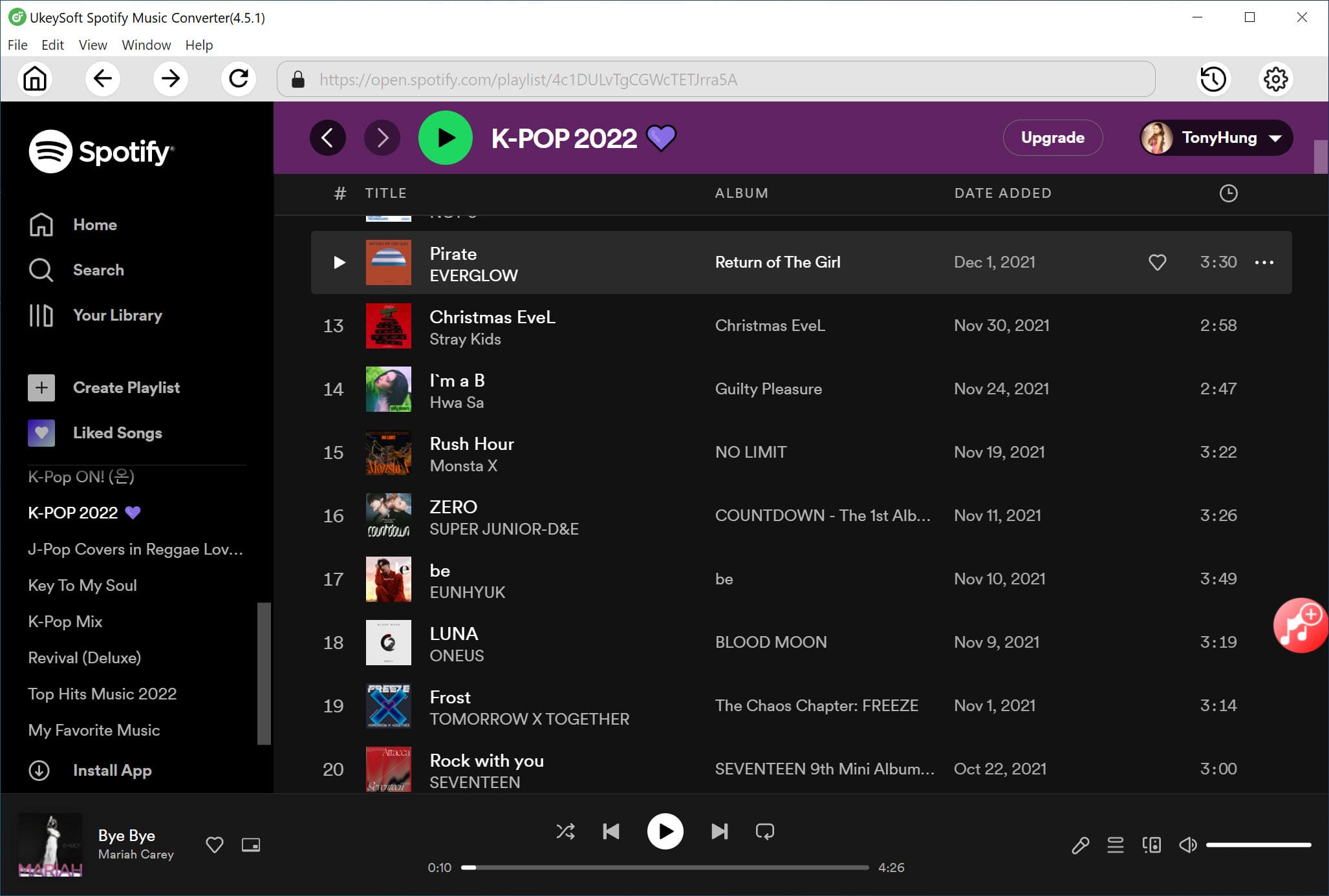
Step 2. Set MP3 as Output Format
Click "Setting" icon and set the output format(MP3, M4A, AIFF, WAV and FLAC), Bit rate, output path, etc for your preference. Because most players/deivces supports MP3 audio format, here we recommend you choose the MP3 format as the output format.
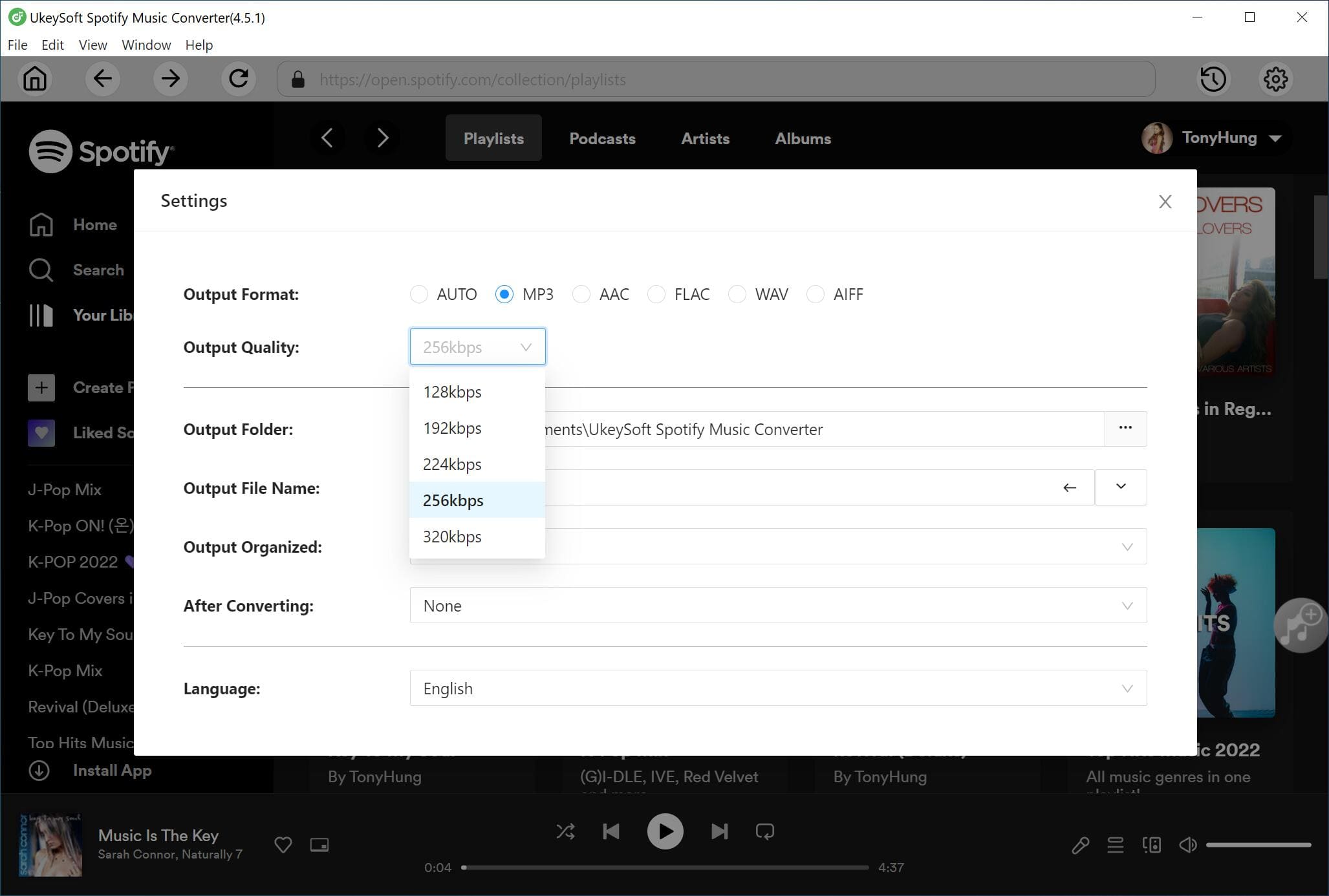
Step 3. Add Songs/Playlist/Albums
After logging your Spotify, you can browse playlist, tracks, and albums, please open a playlist that you want to download and click "Add" icon to add songs to the "Pend Converting" list.
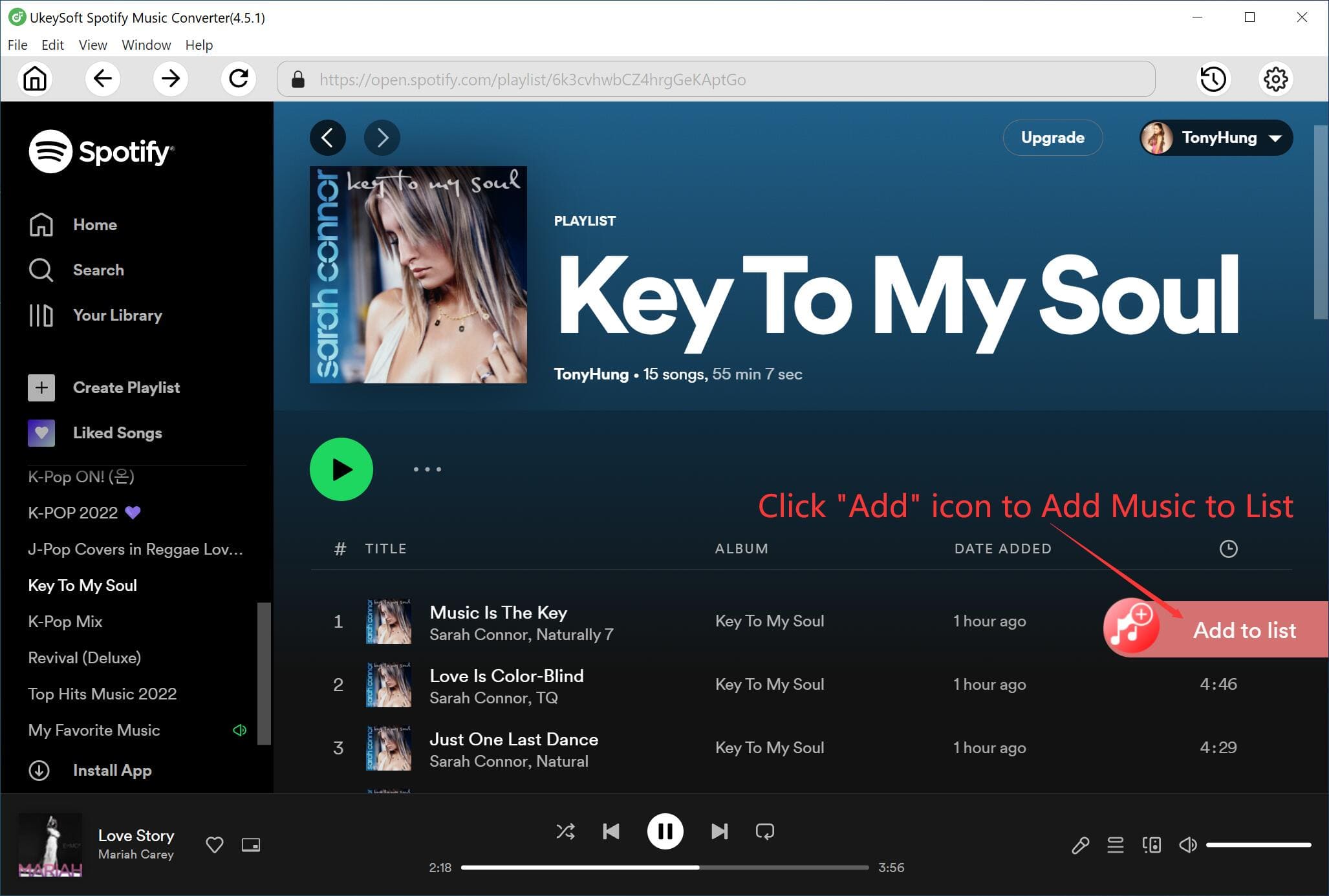
Then, just select songs you want to download from the list.

Step 4. Start Download Spotify Songs to Computer
Click "Convert" button to start converting Spotify to MP3 format.
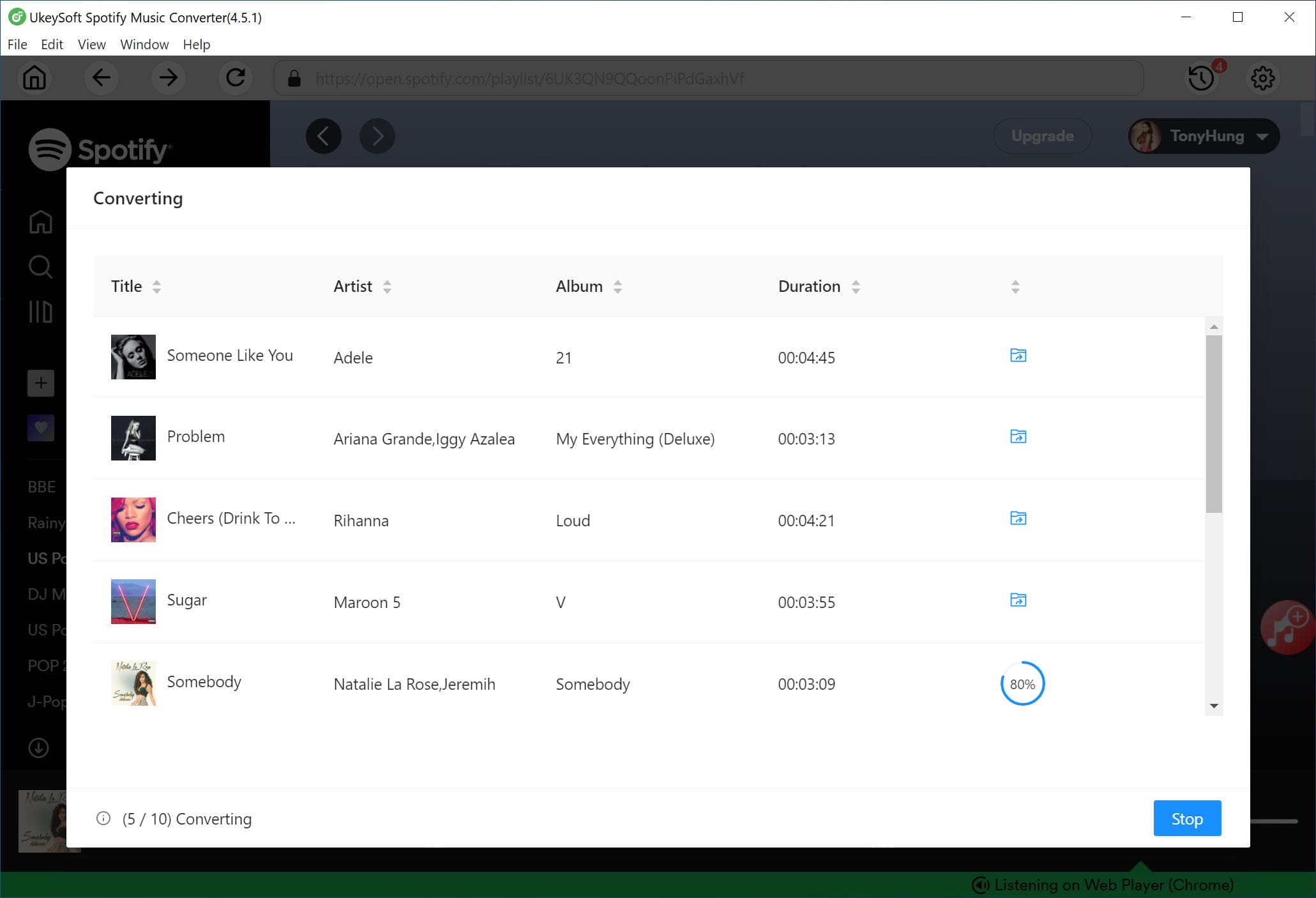
After conversion, all the MP3 songs will be saved on your local drive, please click the "Open Output Folder", you will can get the MP3 music files.
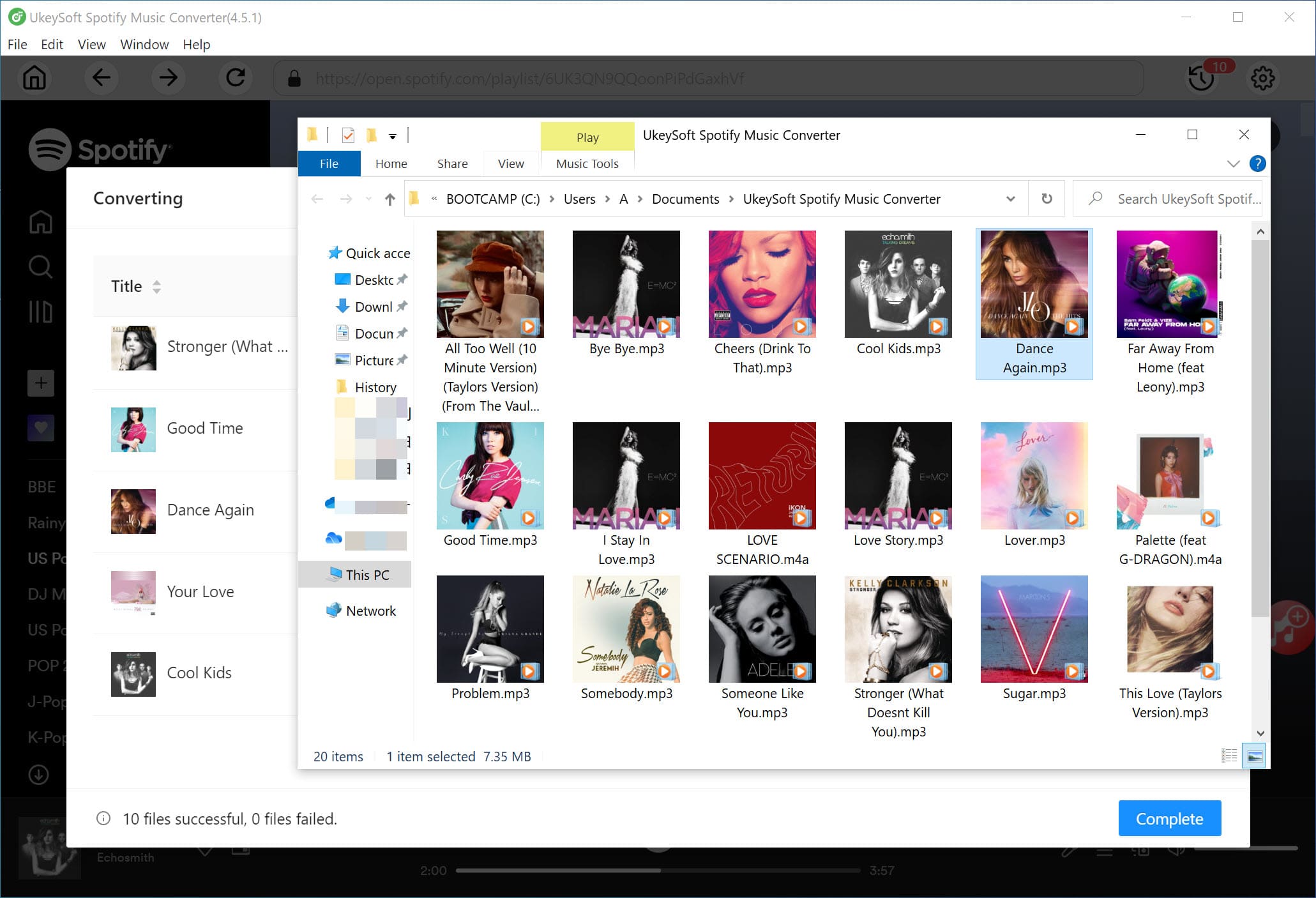
Step 5. Listen to Spotify Music Offline
There is a built-in Music player in the program. After converting process finished, you can click "History" to open check the converted Spotify songs. Here, you can directly play these Spotify songs offline, no need installing the Spotify app or other Music app.
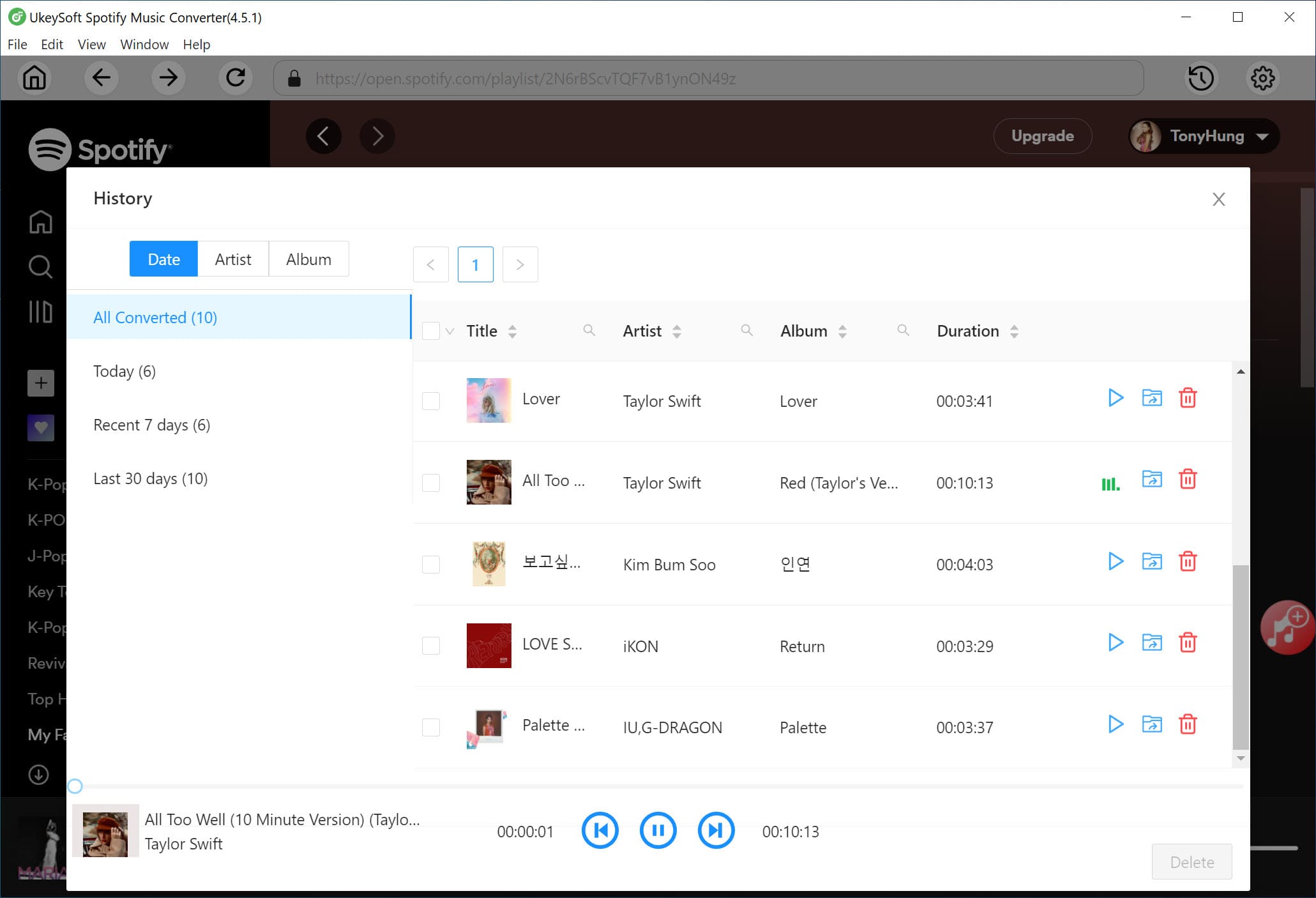
Note
TunesBank Spotify Music Converter is also an excellent Spotify to USB Downloader, which supports to convert Spotify tracks, albums, playlist to MP3/M4A/WAV/FLAC with zero quality loss. By using improved technology, ti allows users to set different output format for each Spotify song. After that, you can easily transfer converted Spotify songs to USB drive, SD card, MP3 players, iPods, smartphones, etc.
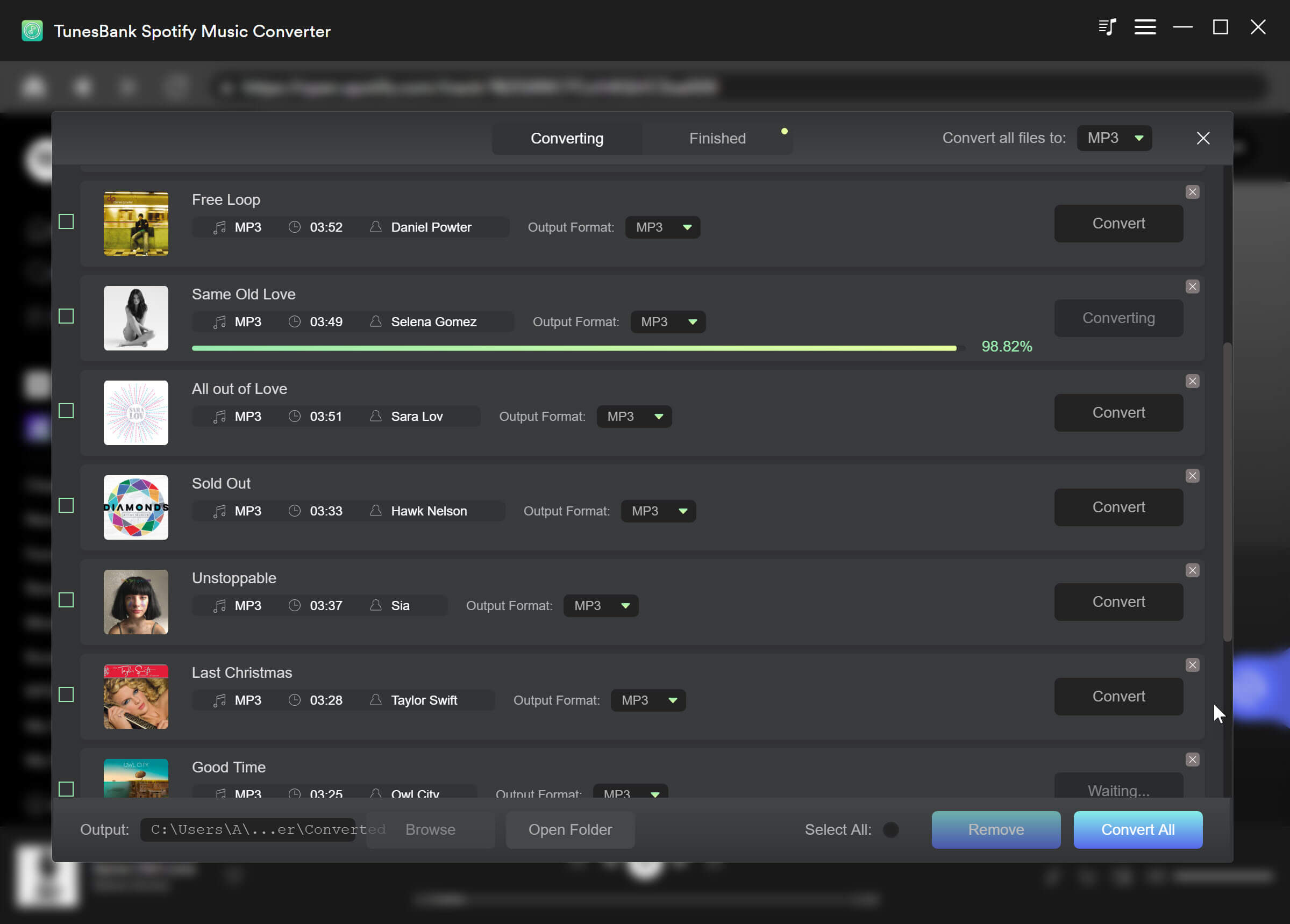
How to Transfer Converted Spotify Songs to USB Drive?
The process to transfer Spotify music to a USB flash drive is also relatively simple and straightforward. In this part, you need the help of File Explorer (Windows) and Finder (Mac). Check out our step-by-step guide below:
On Windows PC:
Step 1.
Plug the USB into your computer and wait for it to be recognized.
Step 2.
Navigate to the folder containing the converted Spotify MP3 files.
Step 3.
Select the Spotify music files, and right click on them, choose "Send to" and select "USB Drive".
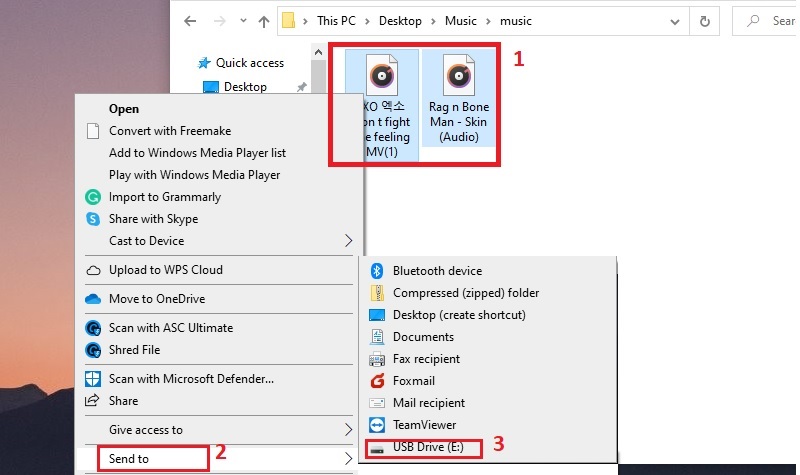
Step 4.
Within a few seconds of your time, all your favorite Spotify songs will be saved on your USB forever.
Tips: Alternatively, you may also either copy & paste, or drag and drop the converted Spotify MP3 songs to the USB drive.
On Mac:
If your USB flash drive was formatted as NTFS (a Windows format), which is read-only on Mac. In such case, you need to use Disk Utility to format it to exFat first, which is supported natively by modern macOS and Windows versions. Afterwards, you are able to transfer the converted Spotify MP3 files from Mac to your USB drive.
Preparation: Format a USB Drive to exFAT on Mac
Before You Begin: ⚠️ Connect your USB drive to your Mac, and back up your USB drive, as formatting erases all data.
Step 1.
Disk Utility is pre-installed on macOS, go to "Applications" > "Utilities" > "Disk Utility".
Step 2.
In the left sidebar, click the USB drive name (e.g., "USB DRIVE").
Step 3.
Click "Erase" in the top toolbar, and set the follow:
Name: Assign a new label (e.g., "Cross-Platform Drive").
Format: Choose "exFAT".
Scheme: Select "Master Boot Record" (for wider compatibility).
Then click "Erase" to confirm and wait for the process to complete.
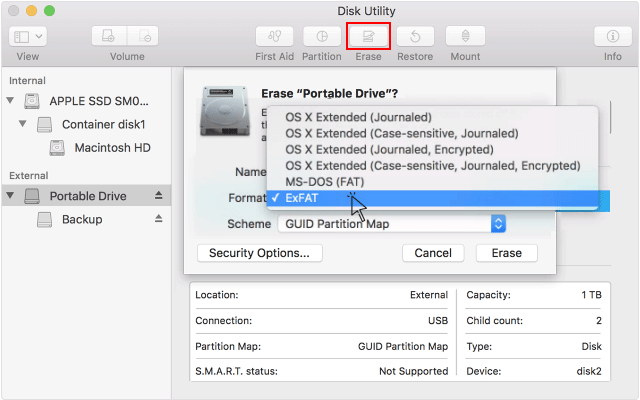
Step 4.
Right-click the USB drive name in "Finder" > "Eject" to safely remove it.
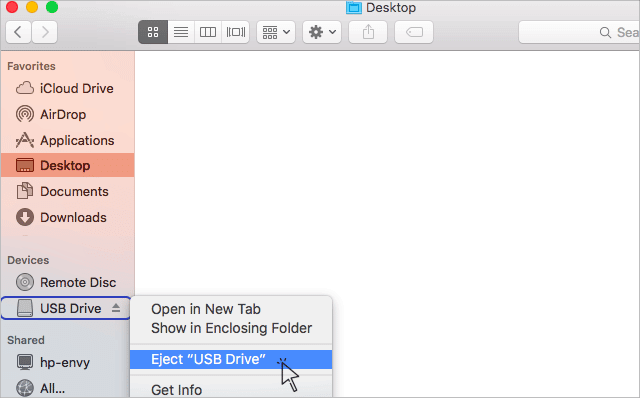
Transfer the Converted Spotify MP3 Files to USB Drive from Mac
Step 1.
Plug the USB into your Mac's USB-C or USB-A port.
Step 2.
Locate your USB drive in "Finder" > "Locations".
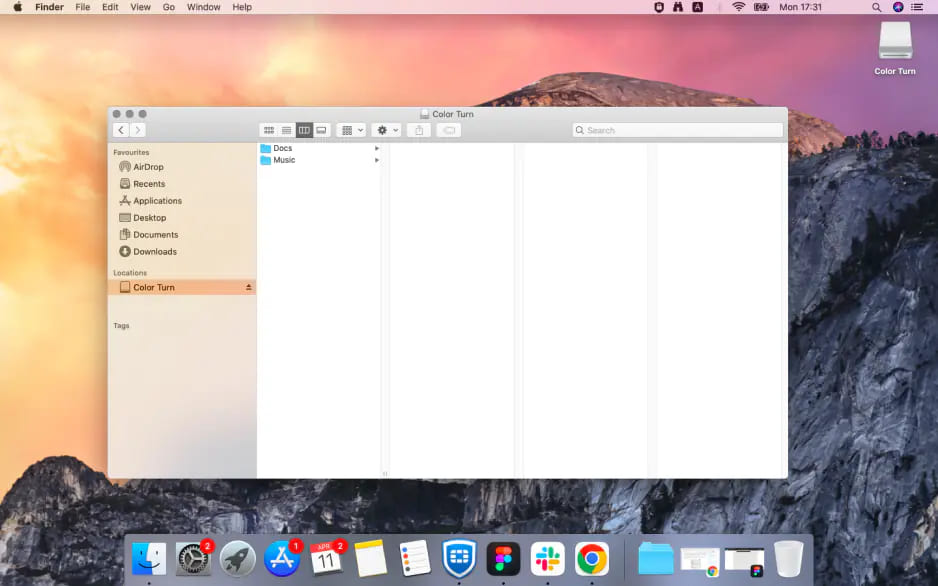
Step 3.
In Finder, navigate to the folder where are the converted Spotify MP3 files stored.
Step 4.
Copy the converted Spotify MP3 files and paste it the USB drive in Finder.
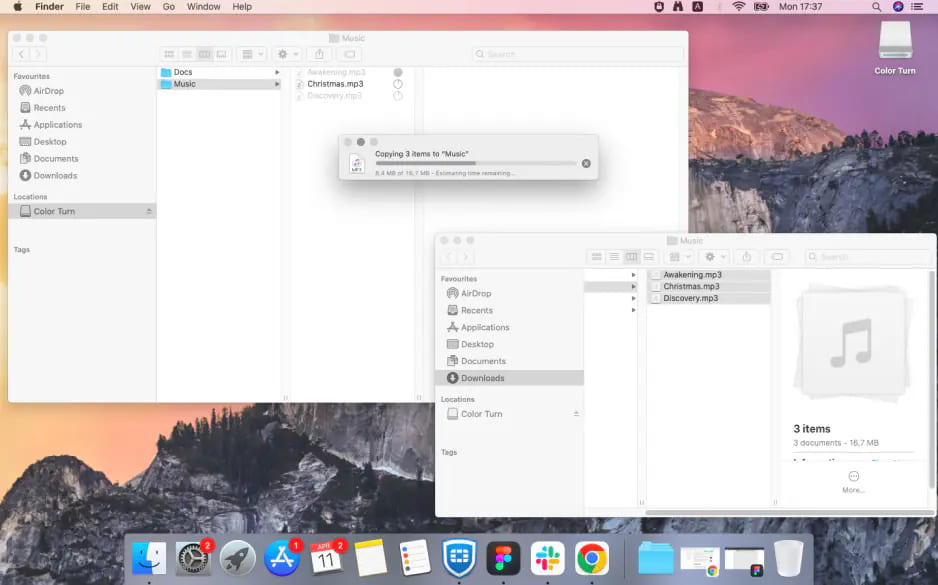
Advantages of Transferring Spotify Songs to USB Drive:
Once you have saved the Spotify songs on a USB drive, you will enjoy more convenient and flexible of Spotify music playback experience, including:
Backup your collected Spotify tracks and playlist on an USB drive. Sometimes, when you wake up, some Spotify songs and podcasts in your collection suddenly disappear without warning. Now, this situation will never happen again after you meet UkeySoft Spotify Music to USB Downloader! Just covert your Spotify collection to MP3 file and copy them to an USB flash drive for backup!
Transfer Spotify songs to an USB drive to save device space. Most people prefer to download and listen to Spotify music on their smartphones (this will take up a lot of memory). However, only some limited Android, Windows Phone, and Symbian have built-in SD cards with expandable space. Fortunately, you can move Spotify songs to an USB drive to free up space on your device.
Play Spotify songs on smart TVs via USB drive. You can insert the USB drive to the USB port of the smart TVs, such as Apple TV, Samsung TV, Hisense TV, Sony TV, Toshiba Fire TV, LG TV, Xiaomi TV, TCL smart TV, etc.
Enjoy Spotify music on portable devices and speakers. After saving Spotify songs to USB flash drive, you can plug the USB disk to Sony PSP, PS4, PS5, PS3, PSP Go, PS Vita, or smart speakers with USB port, such as Pyle PBMSPG50 Street Vibe, AXESS SPBT1031BL, LENRUE A12, Pyle PBMSPG7, WSHDZ SUNhai J19, Sharp GX-BT9X, Sony ZSRS60BT, etc.
Play Spotify music in the car via USB drive. After transferring Spotify songs to the USB flash drive, you can play Spotify songs in the car via the USB flash drive! Wherever you go, thers is no need to worry about the internet connection or signal! You can offline listen to your favourite Spotify songs in the car without network!
FAQs About Spotify Music to USB Drive
Q1: Can I transfer a Spotify playlist to a USB stick?
Generally, Spotify doesn't allow to direct download to a USB stick. To make things easier, you can download Spotify playlist to MP3 using the UkeySoft Spotify Music Converter, then copy the MP3 file to your USB stick.
Q2: Why Won't My Spotify Songs Play in My Car?
If your Spotify songs aren't playing in your car, try these solutions:
Check the USB Drive: Make sure the songs are actually on the USB drive and that the drive is working. Test it by plugging it into a different USB port.
Set Car Audio Source: Ensure your car's audio system is set to the USB input.
Format USB Drive: The USB drive should be formatted to FAT32 or exFAT. Ensure the music files are in MP3 or AAC format.
Adjust Volume: Check if the car stereo volume is set high enough and not muted.
Q3: What is the Best Format for Downloading Spotify Music to a USB Flash Drive?
The best formats for downloading Spotify music to a USB flash drive are MP3, AAC, or WAV, as they are compatible with most audio systems, including car stereos. WAV offers the best sound quality since it is lossless, while MP3 is the most commonly used format.
The Bottom Line
To sum up, it is a difficult task to download music from Spotify to a USB flash drive. But transferring Spotify music to USB drive is simple if you're using the UkeySoft Spotify Music Converter. With its help, both Spotify Free and Premium users can download and convert Spotify songs/playlist/albums to MP3 and other popular formats with lossless quality, and then move the Spotify MP3 songs to USB drive with ease. By the way, you can also copy these songs to your SD card, or transfer Spotify songs to any device, such as MP3 player, iPod Nano, iPod Touch, iPod Shuffle, iPod Classic, Sony Walkman, SanDisk MP3 player, iPhone, Android phone or tablet, Samsung Galaxy S21/S20/S10/Note 9/Note 8, PS4, Zune, PSP, Activo CT10, FiiO M11/M15, etc. Even if you cancel your Spotify subscription or even deregister your Spotify account, you can still save these Spotify songs on your USB drive and enjoy a flexible playback!
Transfer Spotify Music to USB Drive

Justin Sabrina has always had great enthusiasm for writing, programming and web development. He likes writing about software and technology, his works are featured on some tech blogs or forums like Tom's Hardware, CNET, etc.


 Try It Free
Try It Free
 Try It Free
Try It Free
 Try It Free
Try It Free


 Try It Free
Try It Free
 Try It Free
Try It Free
 Try It Free
Try It Free


 Try It Free
Try It Free
 Try It Free
Try It Free
 Try It Free
Try It Free





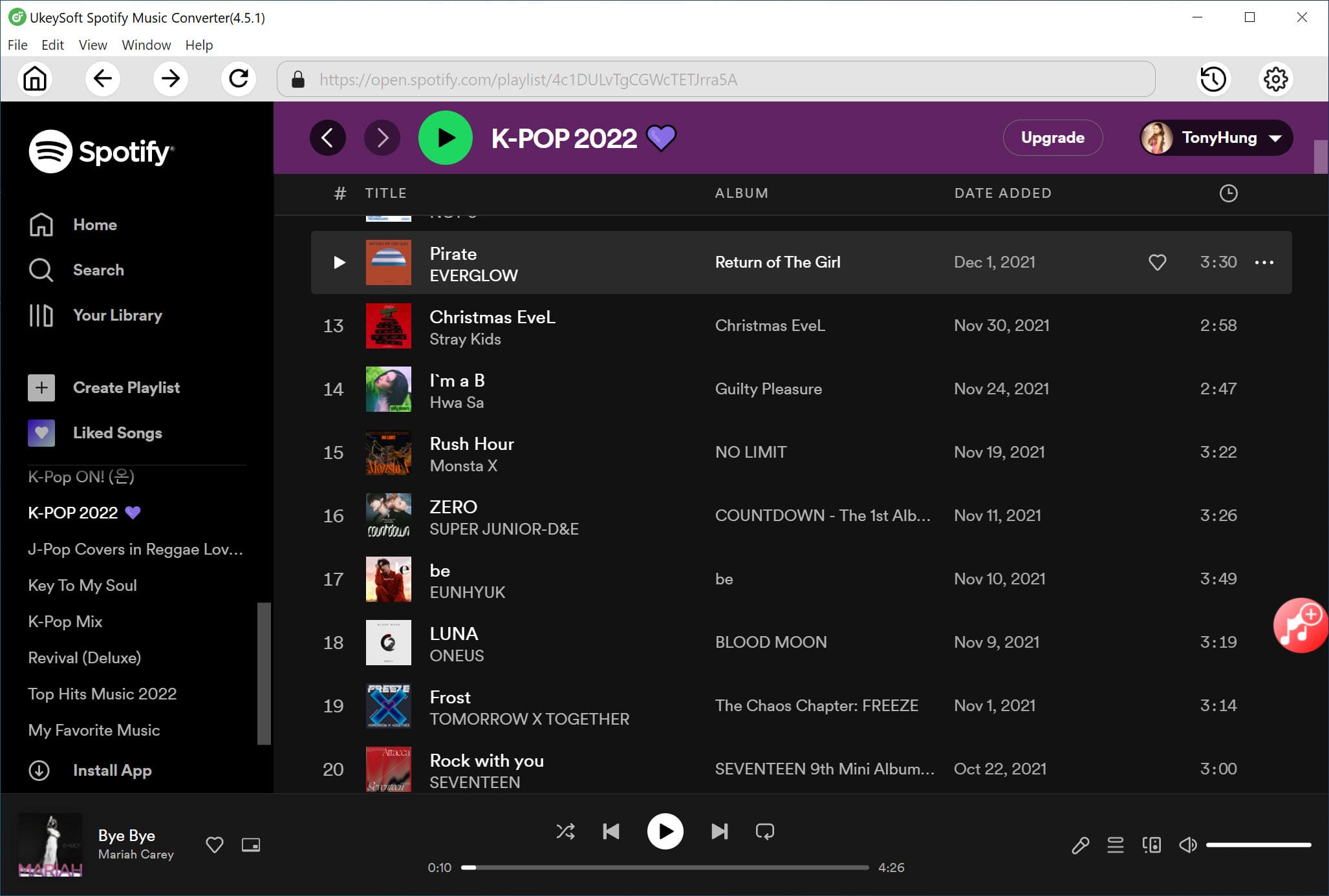
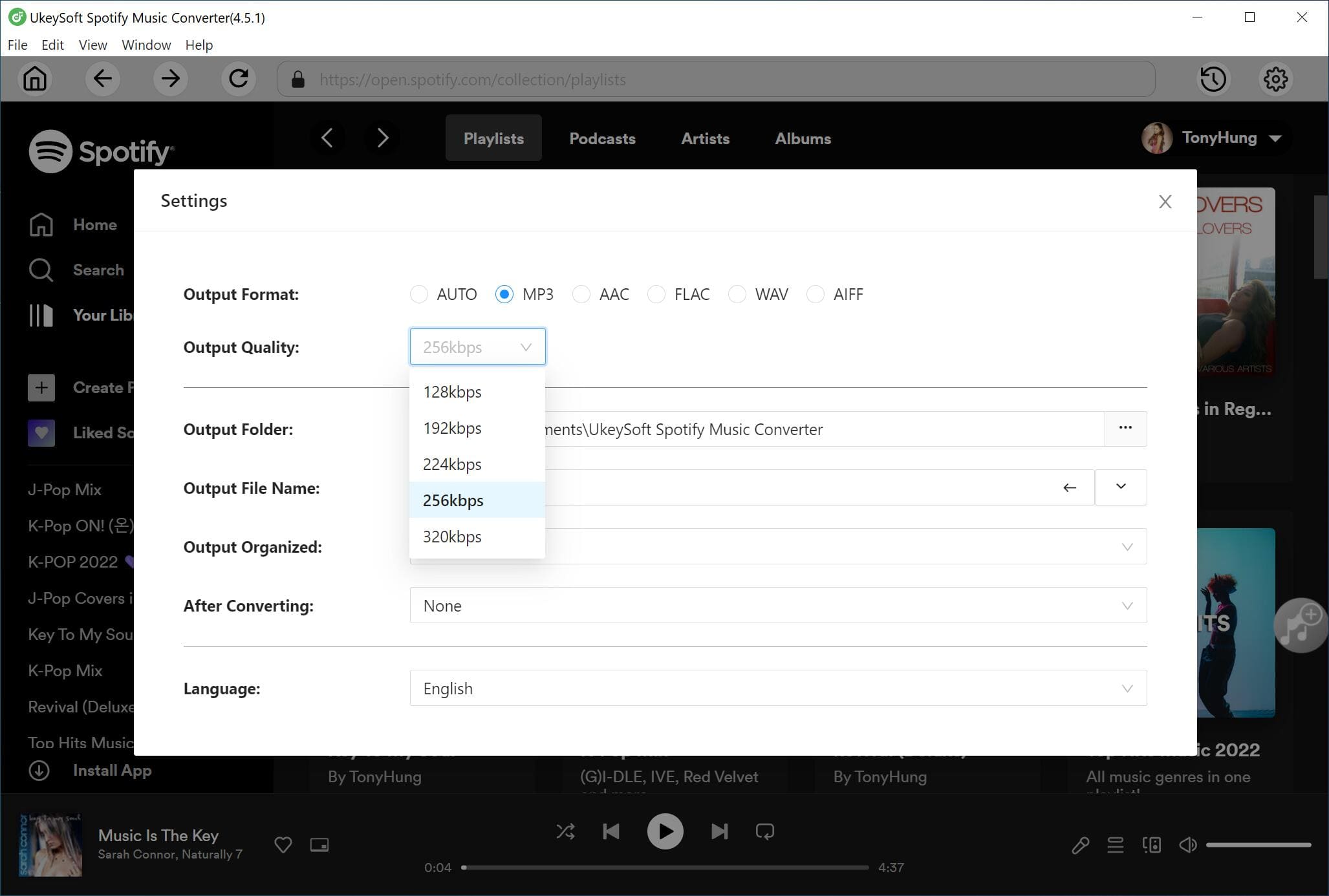
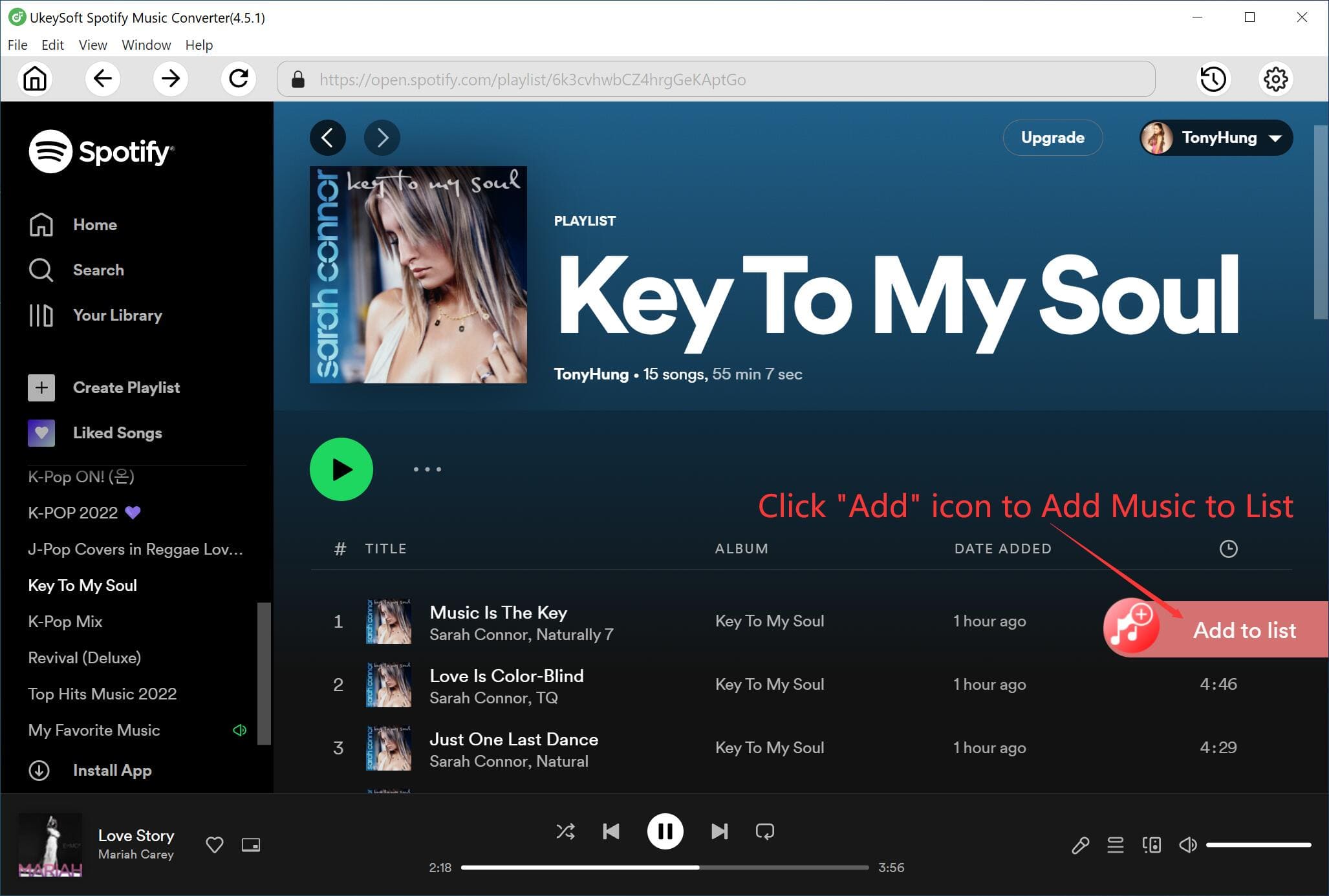

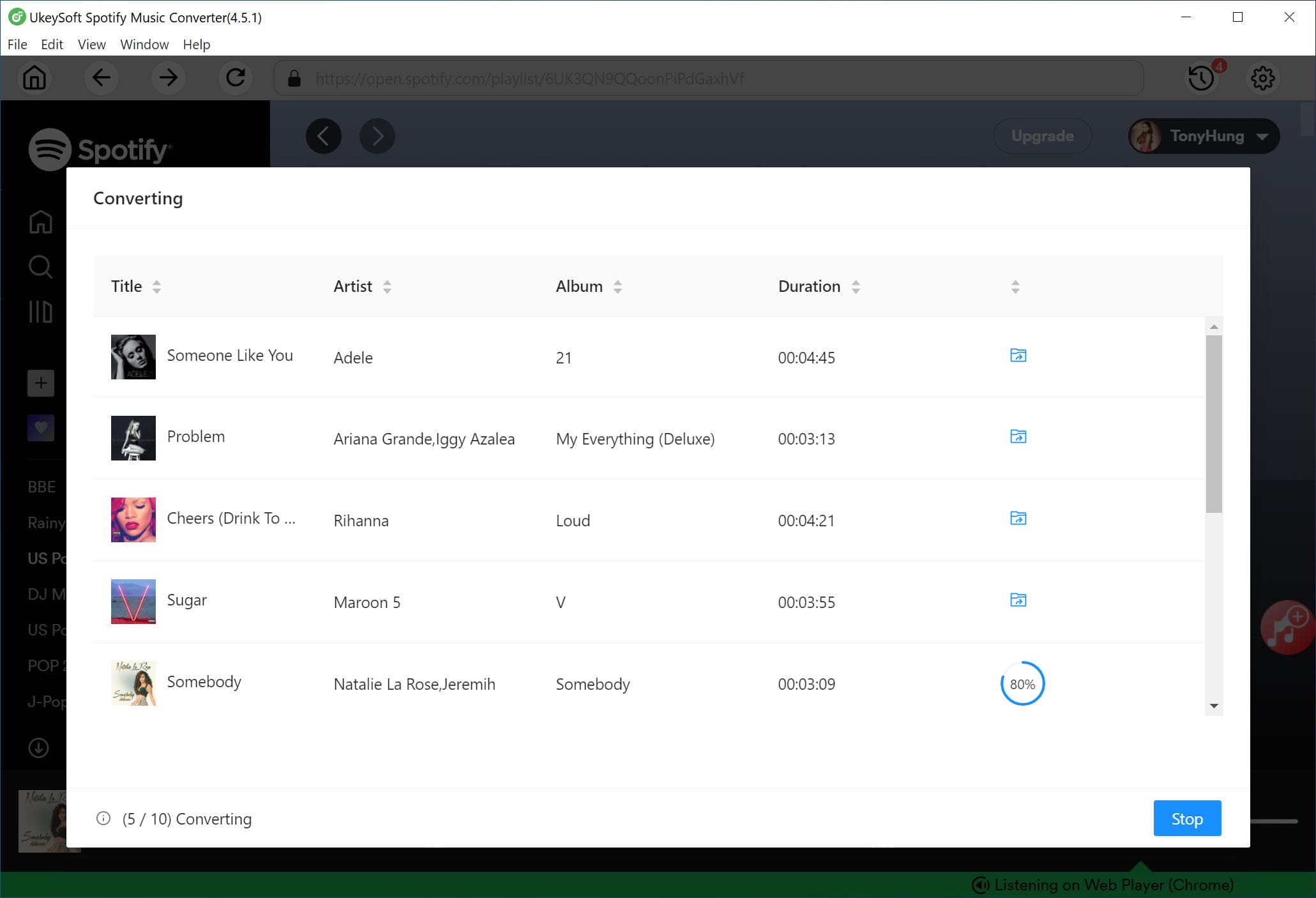
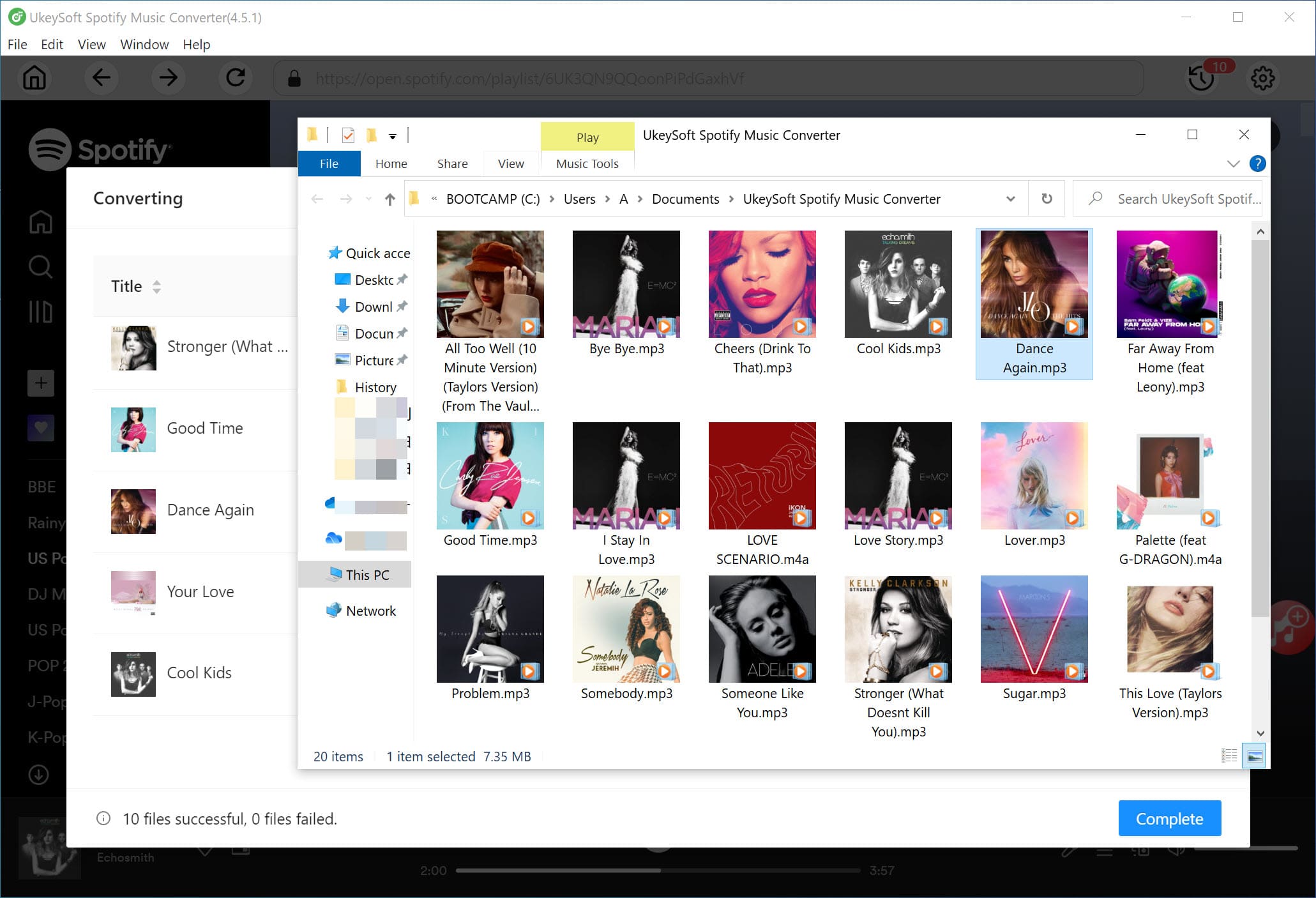
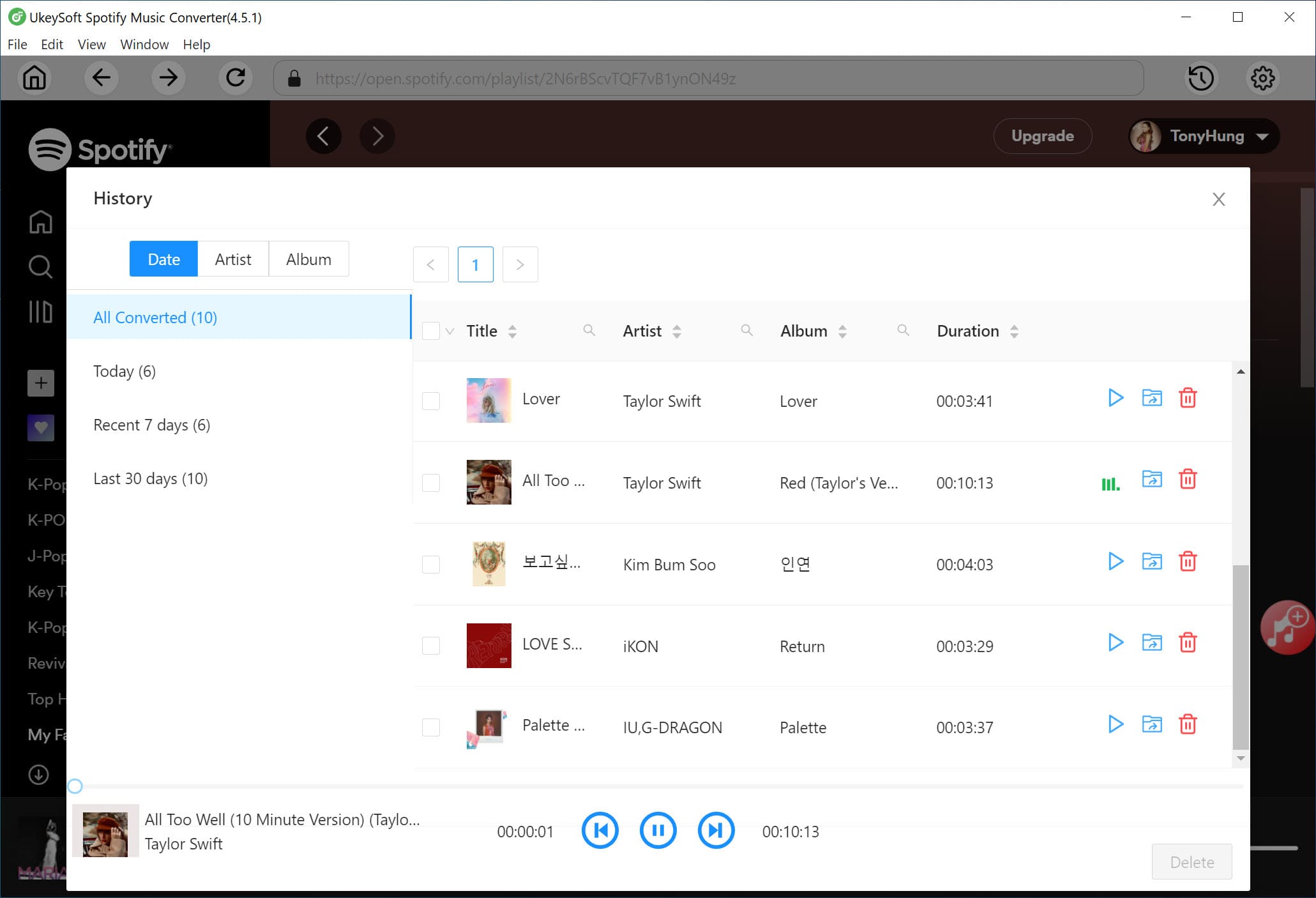
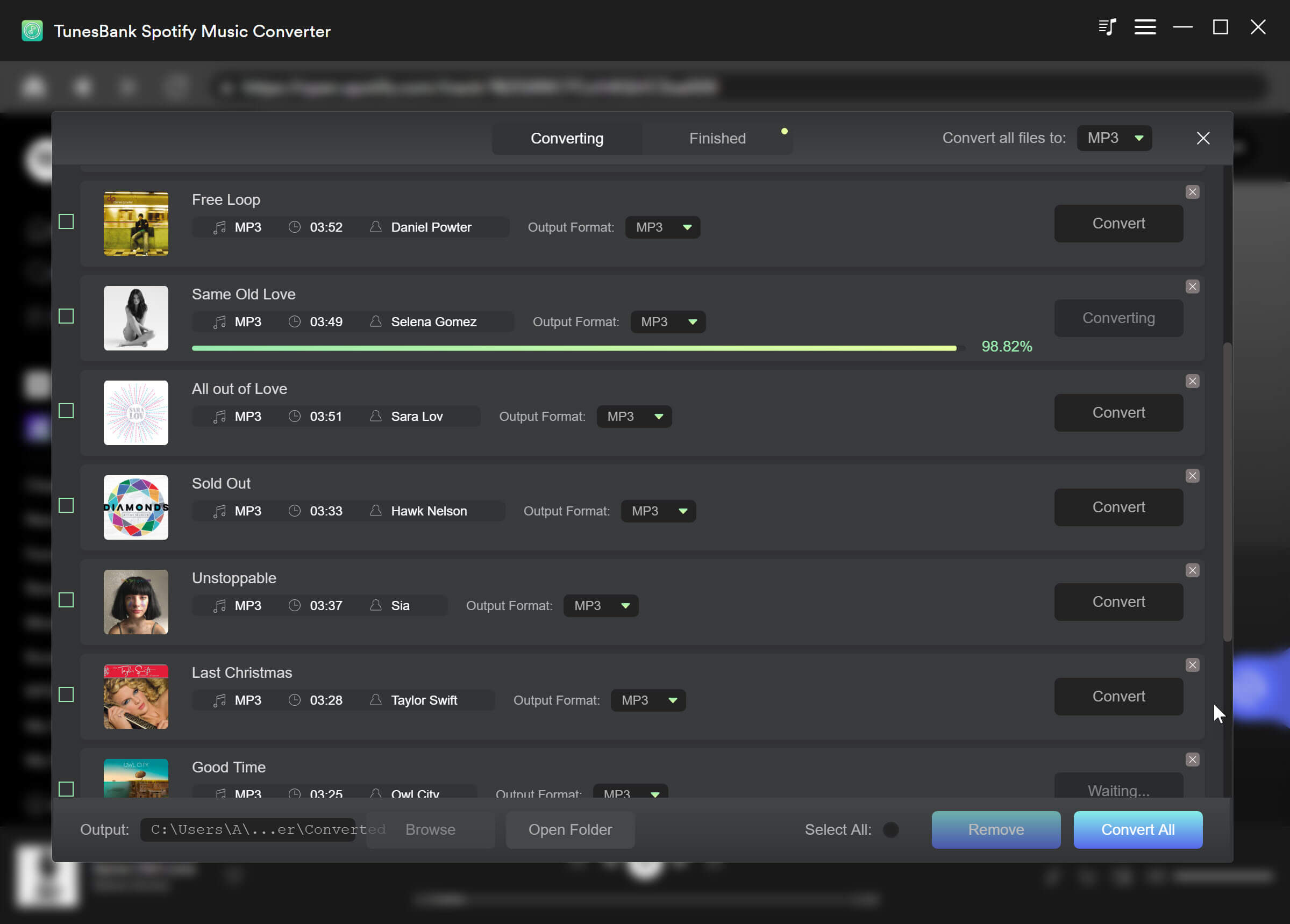
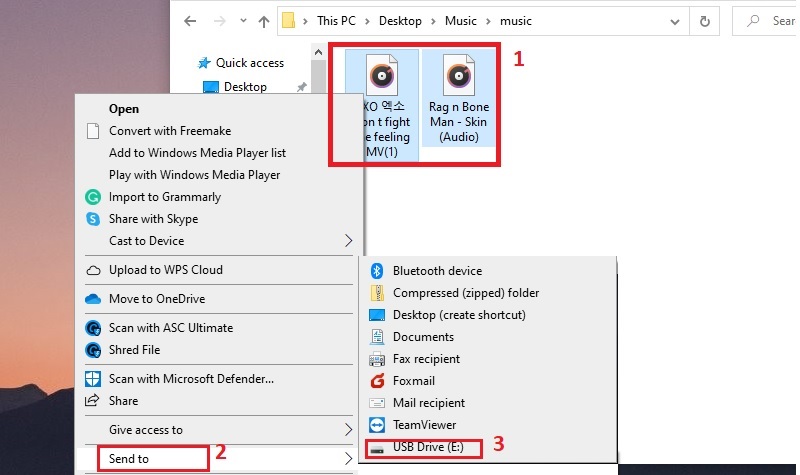
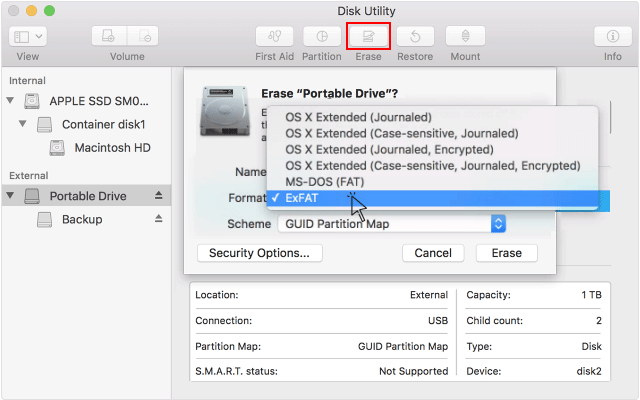
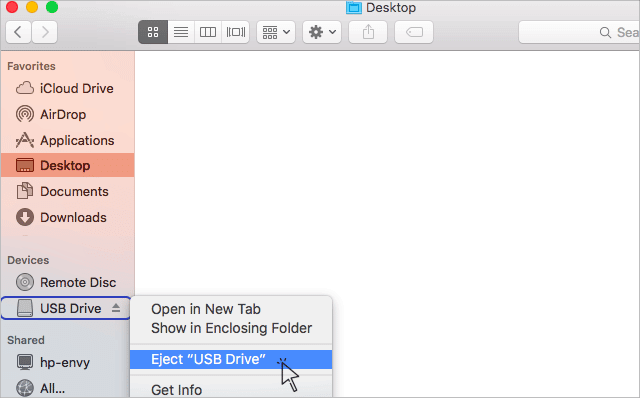
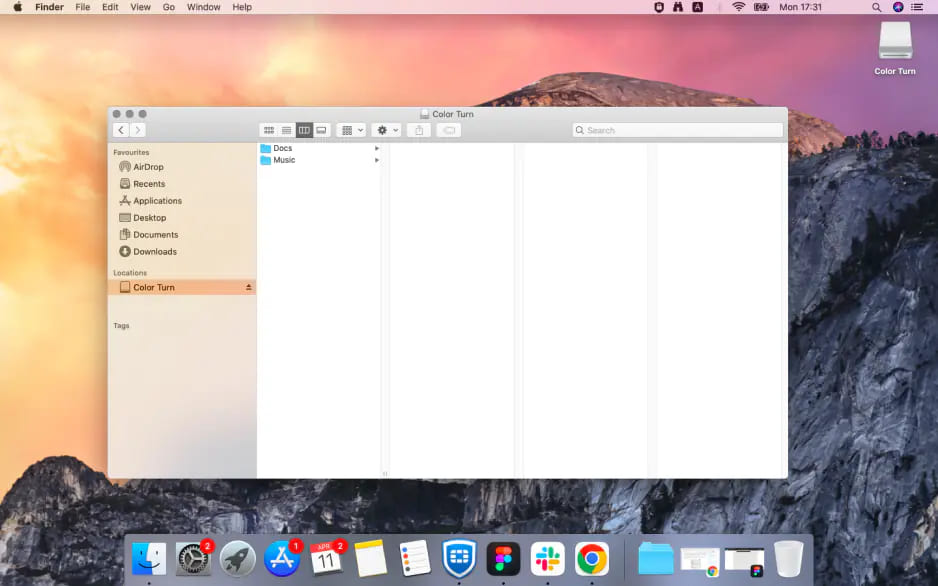
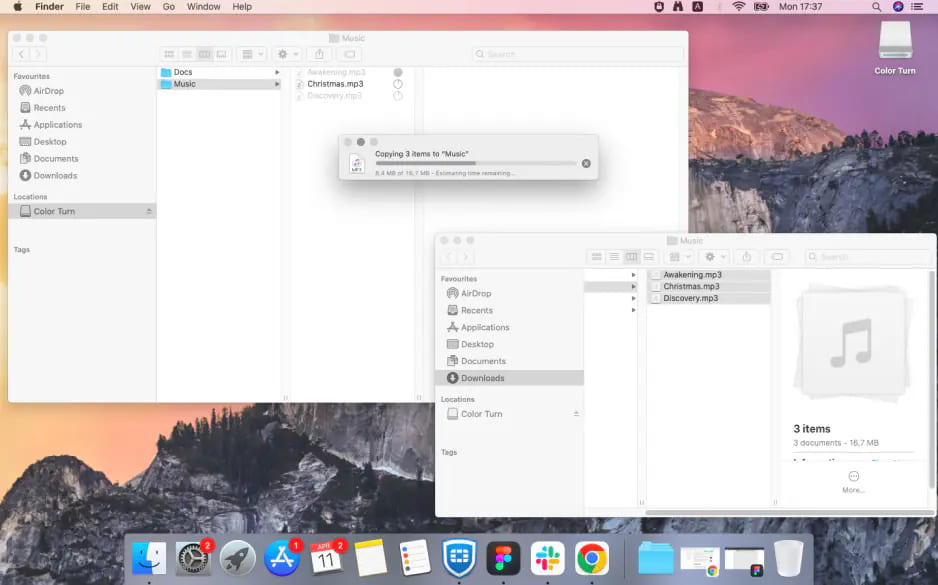




No comment yet. Say something...